Ans. If you are a Visitor/litigant who wishes to visit the SCI for official/case related purpose and want to obtain online ePass without visiting reception office then choose Suswagatam portal the digital online ePass system.
Following are the steps to one time register on the portal;
Note: Before starting registration keep the following details ready:
• Mobile no. to receive the OTP,
• Identity proof (Anyone Pancard, Voter id, Driving license, Passport, Bar Registration Certificate for Adovocate/Sr.Adovocate, Press ID for Journalist) in JPEG/JPG format size upto 1mb.
• Smart Phone/Laptop with Camera functionality and having internet facility.
Step-1 : Visit
https://suswagatam.sci.gov.in
Step-2 : Click on
Visitor/Institution Login
Step-3 : Click on ‘if not registered?
Registration’
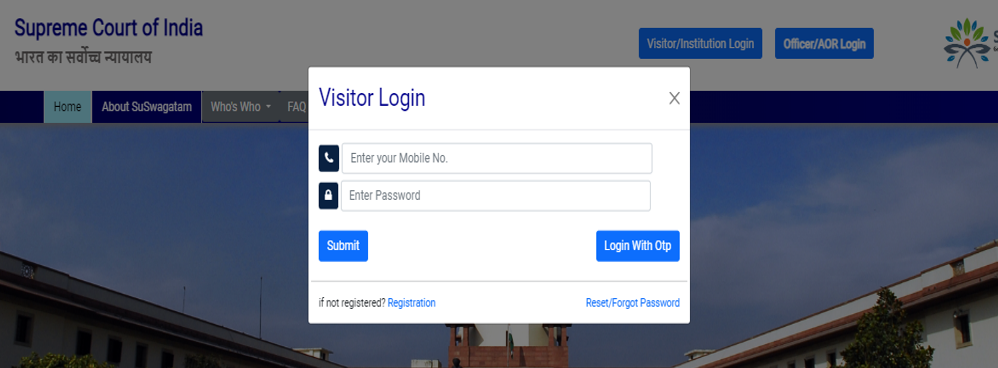
Step-4 : Fill the details viz. Name, Gender and Mobile no.
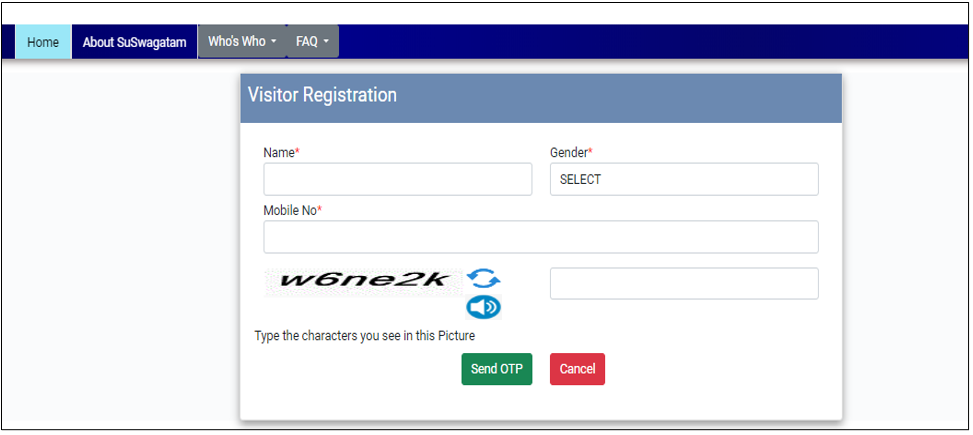
Step-5: Enter the OTP (One time password) sent on your mobile and set your password.
Step-6: In the next step update your profile details. This step is crucial to ensure that the ePass generation process is efficient and error free.
Step-7:
Personal details: This section is non-editable after it has been saved successfully. So fill it carefully and accurately.
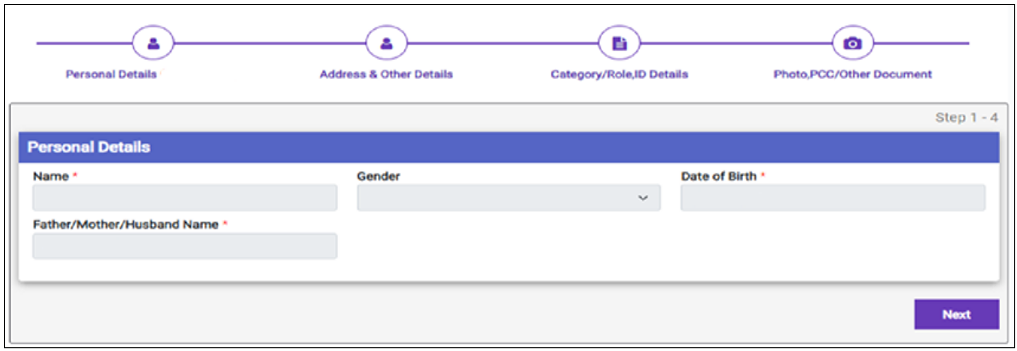
Step-8:
Address & Other Details:
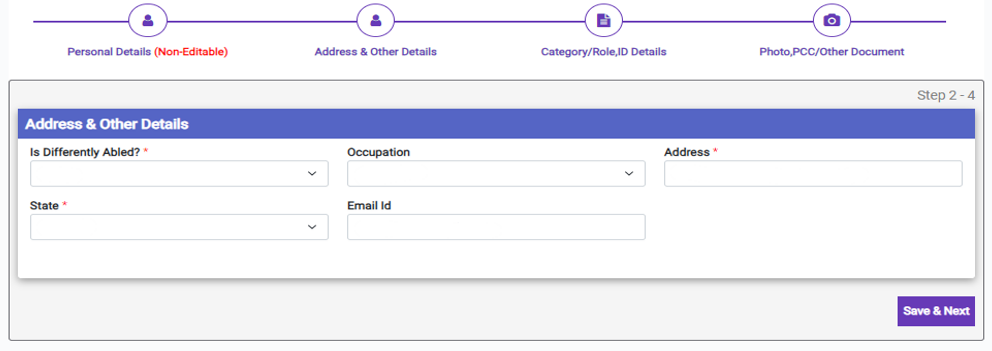
Step-9:
Category Role/Role, ID Details:
• SelectCategory / Role on the basis of which you will able to submit online ePass request.
• You can update your Category/Role as per your requirements and can submit ePass request for approval to appropriate authorizing authority.
• Please refere FAQs (‘For the various category role applicable online permit/visit type and authorizing authorities’)
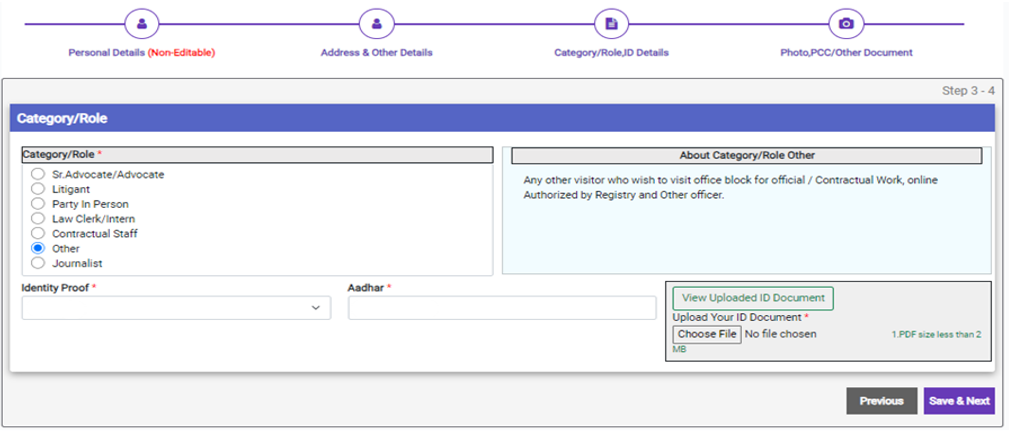
1.
Police Clearance Certificate/Other Document& Photo of the visitor:
• Upload PCC if you require ePass for more than a week as per your Category/Role.
• Journalist may upload the ”letter signed by Chief of Bureau and Editor” which is mandatory document for Journalist ePass.
• After Clicking Capture button a popup message will appear “Capture full face front View Picture”
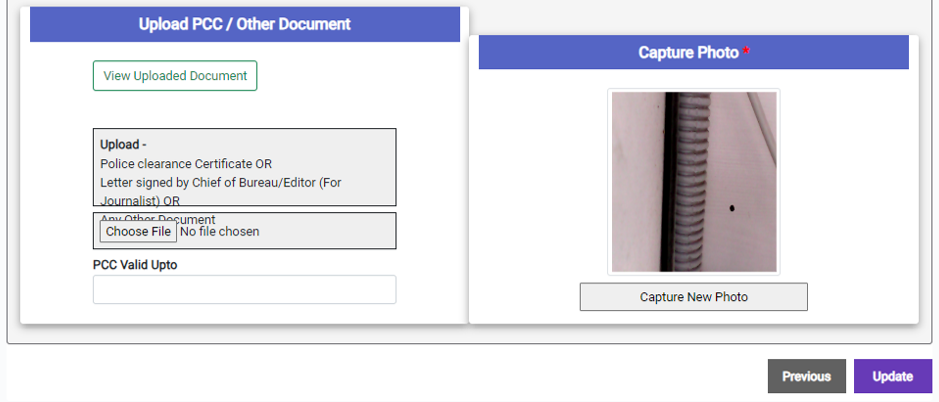
After successful registration you will be able to login into the portal using your registered mobile no. as your login id and password set during the registration process or through OTP.